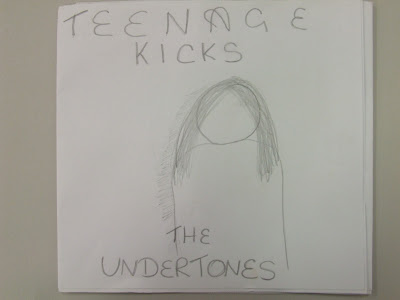After researching some Dig-Paks, I have decided what I would like to include in the one that I am making.
From looking at older album covers, for example by The Smiths or Blondie, to more recent album covers such as Vampire Weekend, I have decided that the style that would best suit my Digi-Pak is a plain and simple cover, with a direct mode of address which captures your attention.
I feel that this simplified style suits my music video, as the style I was going for was a relatively new and upcoming band that may not have much money, facilities, etc, therefore it looks quite raw. This style of video is similar to Arctic Monkeys 'I Bet That You Look Good On The Dancefloor', and a couple of The Drums music videos, such as 'Best Friend' and 'Lets Go Surfing'.
The picture above is of the front of my Digi-Pak, and I am choosing to have a picture of the girl in the music video as the direct mode of address. I haven't yet decided what pose I want her to do, but I will take a range of shots so I can be sure I get the right one.
I will include bold writing at the top, saying 'Teenage Kicks' and at the bottom in a smaller font saying 'The Undertones'. I feel that by doing this, it will be bold and eye-catching.
The picture above is of the images you will see when you open the first side of the Digi-Pak. On the left is a still from my music video, and it is of the different parts of the band, e.g. the guitarist, the singers head and the drummers foot. On the right is a group picture of the band and of the girl. I feel that these are good pictures to use for my Digi-Pak because one of them shows a split screen, which mirrors my music video well as there are quite a few split screen in it, and the second picture is of everyone in the video at the location where it was filmed, and this makes the picture relevant to my music video.
I will possibly have a black border around the pictures to make them stand out.
The picture above is of the middle part of the Digi-Pak: the disk. I have decided that the disk will be designed like a vinyl record to give it a slight retro feel. The background behind the disk will be the same as the disk, i.e. a picture of the same record. Not many artists have done this, although the times it has been done it look effective and different to your ordinary disk.
The above picture is of the back of the Digi-Pak; where the song lists will be. The image will be of the lead singer leaning against a brick wall with the song list next to him. The songs will be inside white boxes and in black font. By doing this, it makes the words stand out against the brick wall the picture is taken by.
Above are my six panels all together. They are made up of pictures taken while filming, after filming, and still's from the video. I feel that by using these images, I will create a simple but bold Digi-Pak that captures potential buyers attention.